How to Connect Your Nintendo Switch to a Samsung TV

Connecting your Nintendo Switch to a Samsung TV allows you to enjoy games on a larger display. The Nintendo Switch, popular as a handheld console, also offers the flexibility of being played on a TV screen.
If the connection process seems daunting or you’re facing issues, this guide has got you covered.
We’ll outline each step clearly and offer helpful advice to guarantee a seamless setup. Let’s get started.
How to Connect Your Nintendo Switch to a Samsung TV
Requirements:
- Nintendo Switch
- Nintendo Switch dock
- HDMI cable (included with the Nintendo Switch package)
- Samsung TV with an available HDMI port
Steps:
1. Prepare the Dock:
- First, open the back cover of the Nintendo Switch dock.
- You’ll find two USB ports on the side and two ports at the bottom. The bottom ones are for the AC adapter (power supply) and HDMI OUT.

2. Connect the Cables:
- Plug the Nintendo Switch AC adapter into the power socket and the other end to the AC ADAPTER port in the Nintendo Switch dock.
- Connect one end of the HDMI cable to the HDMI OUT port on the Nintendo Switch dock and the other end to an available HDMI port on your Samsung TV.

3. Position the Switch:
- Carefully place the Nintendo Switch console into the dock. You’ll notice the screen turns off once it’s properly docked.

4. Switch to the Correct HDMI Input:
- Turn on your Samsung TV.
- Using your Samsung TV remote, press the ‘Source’ or ‘Input’ button. This will bring up a list of all available input sources.
- Navigate through the list and select the HDMI port you connected your Nintendo Switch to. For instance, if you connected it to the HDMI 1 port, choose “HDMI 1”.

5. Start Playing:
- Once the correct HDMI source is selected on your Samsung TV, you should see the Nintendo Switch’s home screen displayed on the TV.
- Pick up the Nintendo Switch Joy-Con controllers or the Pro controller, and you’re all set to start playing!

Note: Ensure that your Nintendo Switch has some battery charge when docking it. If the battery is completely depleted, it might take a minute or two before it starts displaying on the TV.
Optimizing the Gaming Experience
When connecting your Nintendo Switch to a Samsung TV, the default settings might not always offer the best visuals and audio for gaming. To ensure you get the most immersive and enjoyable experience, consider these optimization tips:
1. Adjust Picture Settings:
- Mode Selection: Samsung TVs often have several display modes like Dynamic, Standard, Natural, and Movie. For gaming, select ‘Game Mode‘ as it reduces input lag and optimizes the display for gameplay.
- Brightness & Contrast: Adjust these settings based on your room’s lighting. A balanced setting ensures the game’s graphics are vibrant and details are visible.
2. Optimize Audio:
- Sound Mode: Just like with visuals, Samsung TVs have different audio modes. Selecting the ‘Game’ or ‘Dynamic’ mode can enhance in-game sounds.
- Equalizer Settings: Some gamers prefer to tweak the equalizer to emphasize certain audio elements like footsteps or ambient noises.
3. Secure a Stable Connection:
- If you’re playing online multiplayer games, ensure your Nintendo Switch has a stable internet connection. Consider using a LAN adapter for a wired connection, as this can be more reliable than Wi-Fi.
4. Consider External Sound Systems:
- If you’re seeking an even richer audio experience, consider connecting your Samsung TV to an external soundbar or home theater system. The spatial sound can elevate the immersion of many games.
By tailoring your Samsung TV’s settings to your gaming needs, you can create a gaming environment that’s both visually stunning and audibly captivating. It’s worth spending a bit of time on these settings to ensure every game session is as enjoyable as possible.
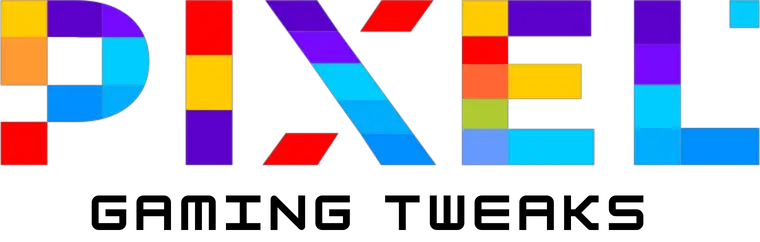

We are thrilled to introduce you to Minew, a leading provider of cutting-edge IoT hardware. At Minew, we excel in designing, developing, and delivering top-quality IoT devices that incorporate the latest technologies such as Bluetooth®LE, LoRa, LTE-M, NB-IoT, Wi-Fi, UWB, 4G, 5G, and more.
Our extensive product line includes BLE sensors, personnel tags, asset trackers, Bluetooth® beacons, IoT gateways, and an array of upcoming innovations. These devices are designed to meet the needs of virtually any commercial and industrial setting.
Beyond our exceptional hardware, we offer comprehensive customization services, including product engineering, rapid prototyping, flexible manufacturing, and regulatory compliance. Our commitment to quality and customer satisfaction sets us apart from other IoT manufacturers.
For more details about our products and services, please visit our website at http://www.minew.com. If you have any questions or need personalized support, don’t hesitate to reach out to us at [email protected].
We look forward to the opportunity to work with you.